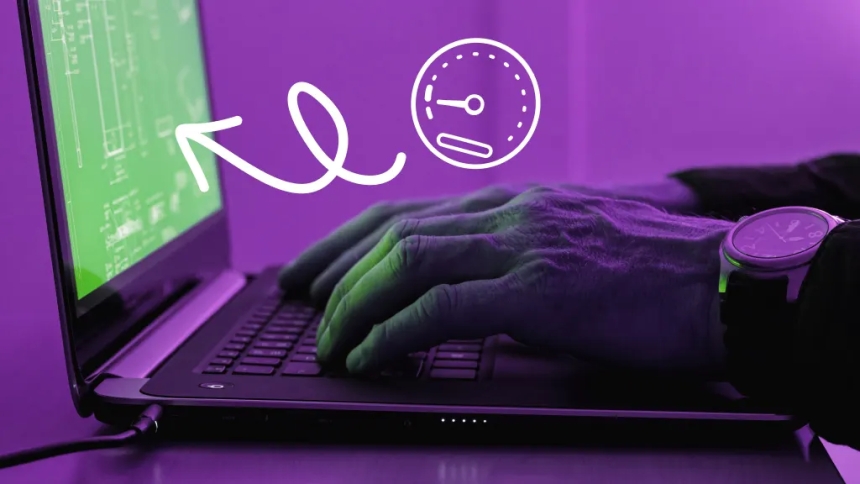
Think of Task Manager as a window into your PC's health. The app gives you insight into what's taxing the processor, how much memory something is taking up and even how much network data a program has used.
An easy way to open Task Manager in Windows is by pressing the Ctrl + Shift + Esc keys together. Alternatively, you can also click on the magnifying glass on the Taskbar and search for Task Manager.
Task Manager’s default view only shows basic information, like which apps are running -- useful if you already know which one you want to close. To view what really matters, click Details in the left pane.
To close an app or process that you suspect may be partly responsible for slow performance, click on the listing, then click End Task.
There are far too many apps and services to create a succinct list of what's likely slowing down a PC, but that doesn't mean there aren't likely culprits. Here are some of the top issues that we all experience on a PC.
After watching your system running slow with Task Manager open, you may have noticed that your antivirus software is routinely near the top of the list. Antivirus software can slow down your system while it's actively scanning your computer for malware and viruses.
Instead of letting your antivirus program scan whenever it sees fit, schedule it to run at times when you're not likely to be using your PC, such as overnight or during your lunch hour. Changing the schedule for scans will depend on the program you use, but generally, you can open the app and go to the settings pane to customize the schedule.
If you use Windows Defender as well, you can disable the periodic scanning option by opening the Windows Security app and navigating to Virus & threat protection > Microsoft Defender Antivirus options. Turn the toggle for Periodic scanning off and see if that makes any difference.
If your PC takes forever to be responsive after you log into your Windows account, then you probably have too many apps trying to run at startup. You can edit the list of apps and services that begin running when you log in to your computer by opening Task Manager and clicking on the Startup apps option (tiny meter icon in the left pane).
Go through the list and remove anything that you don't need to have loaded and ready the moment your PC turns on by clicking the app name, followed by Disable.
Your web browser could be the culprit, especially if you've lost count of the number of windows and tabs you have open. Each browser window and tab takes up memory and processing power and, over time, that will begin to slow down your PC.
You can view a breakdown of extensions and tabs that could be to blame in Task Manager by clicking on the arrow next to your browser's name. Alternatively, if you use Chrome, it has a built-in task manager of its own. Launch it by pressing Shift+Esc while using Chrome, or click on the menu button > More Tools > Task manager.
If you find that your browser is often causing your PC to slow to a crawl, try a different browser or keep an eye on how many tabs or windows you have open at a given time.
Drivers act as middlemen between your hardware and software. When they are outdated, the components can struggle to communicate with each other, resulting in slow performance, crashes, or worse, random errors. Similarly, an outdated operating system lacks new features and performance improvements, which can be a problem when newer software demands more from your old system.
To install the latest driver and OS updates, head over to the Windows Settings app and click Windows Update. Use the Check for updates button to scan for any new updates and take the time to install those that are available one by one.
There's a wide range of methods available for troubleshooting and speeding up your PC. Below are some steps to take that should, at the very least, temporarily speed up your slow computer:
If none of the above suggestions speeds up your computer to a level that you're happy with, you can try reducing animations, changing themes and toggling other Windows-specific settings.

Four more common reasons for a slow PC
Antivirus scans
Too many apps are running at login

Some web browsers are resource hogs

Your operating system or its drivers might be outdated

Battle-tested solutions
 Like
1
Like
1
 Dislike
0
Dislike
0
 Love
0
Love
0
 Funny
0
Funny
0
 Angry
0
Angry
0
 Sad
0
Sad
0
 Wow
0
Wow
0