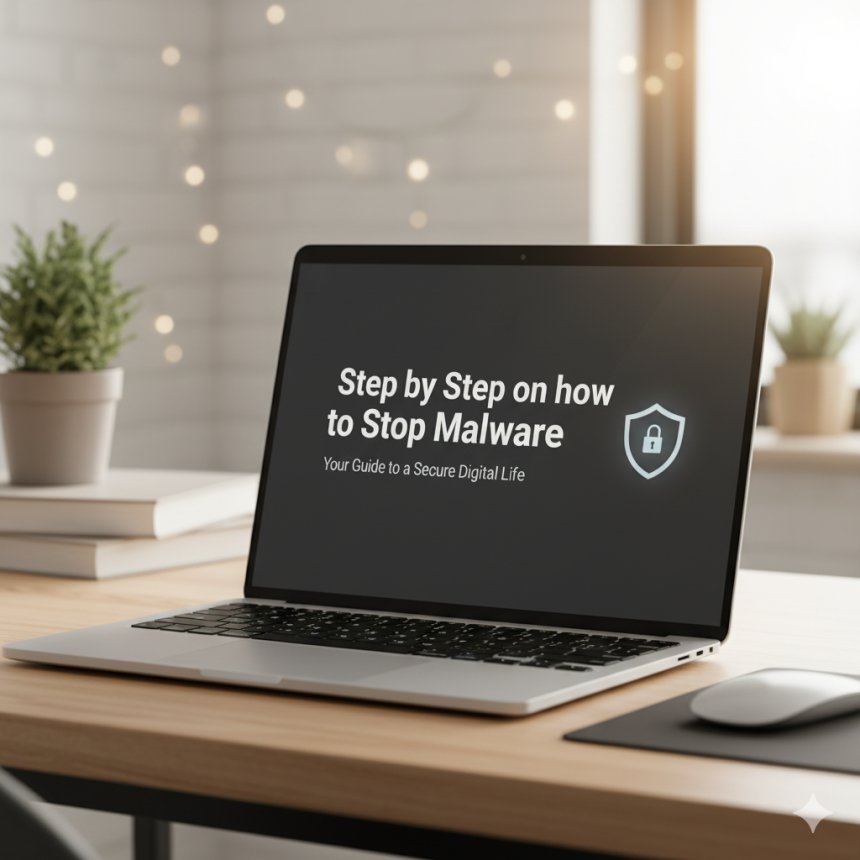
1. Employ and Maintain Security Software
The foundation of malware prevention is robust security software.
Install Antivirus/Anti-Malware Software: Use a reputable, comprehensive security suite (e.g., Microsoft Defender built into Windows, or a reliable third-party solution like Advanced System Repair Pro, CyberShield, Bitdefender, Norton, Malwarebytes, etc.).
Enable Real-Time Protection: Ensure your security software's real-time or continuous scanning feature is always active. This checks files and processes the moment they interact with your system.
Keep Signatures Updated: Set your software to automatically download and install the latest virus definition and security updates. New malware emerges daily, and your software must be aware of what to look for.
Use a Firewall: Activate the built-in operating system firewall (like Windows Defender Firewall or macOS firewall) or a third-party firewall. This acts as a barrier, controlling which traffic is allowed into and out of your PC.

2. Keep All Software Updated
Software updates frequently include security patches that close vulnerabilities malware can exploit.
Operating System (OS): Enable automatic updates for your OS (Windows, macOS, Linux). Regularly check for and install any pending updates.
Web Browsers: Keep your web browser (Chrome, Firefox, Edge, etc.) updated. Browsers are primary targets for online threats.
Applications: Update all your installed software, especially high-risk programs like Adobe Reader, Java, and browser plugins. If an application is no longer needed, uninstall it.

3. Practice Safe Browsing and Downloading
Many malware infections begin with an action the user takes while online.
Be Cautious of Links: Before clicking a link in an email, social media, or on a website, hover your mouse over it to check the destination URL displayed in the corner of your browser. If it looks suspicious or redirects to an unfamiliar domain, don't click.
Avoid Suspicious Downloads: Only download software, apps, and files from official, reputable sources (e.g., the developer's official website, Google Play Store, Apple App Store). Avoid third-party download sites or peer-to-peer (P2P) file-sharing platforms, as they often host malware-laced files.
Use Ad Blockers/Browser Extensions: Install a reputable ad blocker or browser security extension to help prevent clicking on malicious advertisements or pop-ups.
Beware of Pop-ups: Never click on pop-up warnings that claim your PC is infected and ask you to download software. Close the pop-up window using the 'X' button or by forcing the browser to close.
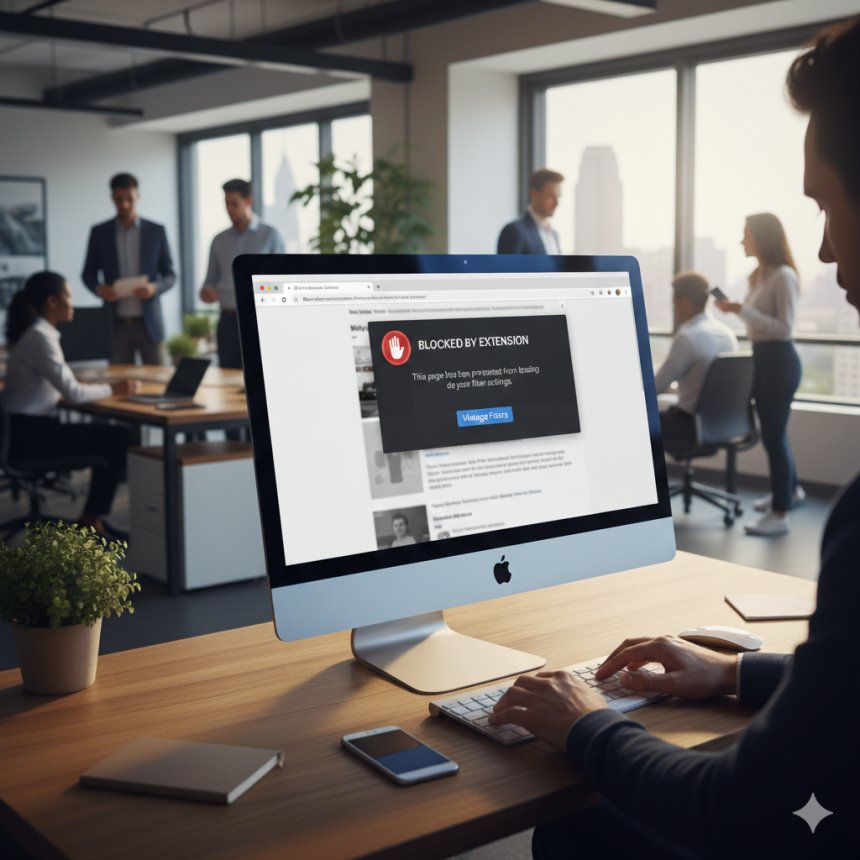
4. Be Skeptical of Email and Messaging
Phishing and malicious attachments delivered via email are a leading cause of malware infection.
Verify Sender Identity: If an email is unexpected, asks for sensitive information, or contains an attachment, verify the sender's identity—even if the sender's name looks familiar. Look for inconsistencies in the email address, spelling mistakes, or generic greetings.
Avoid Opening Suspicious Attachments: Never open an attachment from an unknown or suspicious sender. Be extremely cautious with common executable file types (like .exe, .zip, .js, .vbs), even if they appear to be documents.
Don't Enable Macros: If an email document (like a Word or Excel file) prompts you to "Enable Content" or "Enable Macros," do not do it unless you are sure the source is legitimate. Macros are often used to deliver malware.
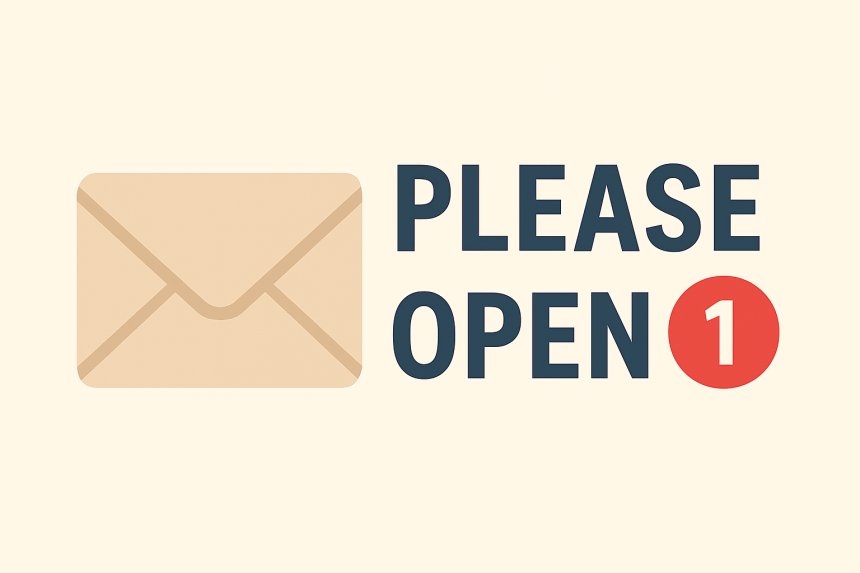
5. Implement Strong User and Data Management
Limit the potential damage an infection can cause.
Use a Standard/Limited User Account: Whenever possible, use a standard (non-administrator) user account for daily activities. This limits the malware's ability to make system-wide changes, install new programs, or disable security software without an administrator password.
Use Strong Passwords and Multi-Factor Authentication (MFA): Strong passwords (a mix of upper/lowercase, numbers, and symbols) prevent unauthorized access. Enable MFA on all sensitive accounts (email, banking) to stop hackers even if they steal your password.
Regularly Back Up Your Data: Store backups of your important files on a device that is not permanently connected to your PC (e.g., an external hard drive you disconnect, or a secure cloud service). This ensures you can restore your data if ransomware or other malware locks or destroys your files.
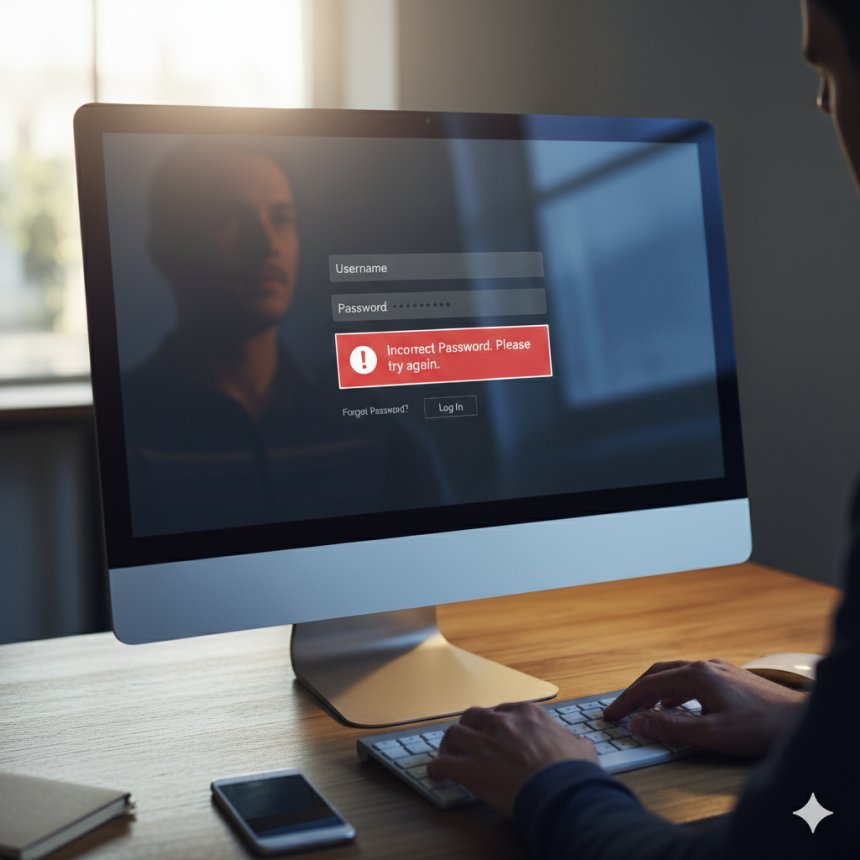
 Like
0
Like
0
 Dislike
0
Dislike
0
 Love
0
Love
0
 Funny
0
Funny
0
 Angry
0
Angry
0
 Sad
0
Sad
0
 Wow
0
Wow
0