
There are several reasons for a slow computer. Let us unpack the top causes.
• Background applications: Running multiple applications at once can hog your system’s resources. Many computers slow down because too many programs are open simultaneously. Background processes, such as software updates or syncing apps, also take up valuable memory.
• Accumulated malware and viruses: Malicious software is another common cause that can lead users to complain—My computer is running very slow. Viruses, spyware, or malware can consume processing power and slow your laptop.
• Insufficient storage space: A nearly full hard drive is a frequent culprit. If your storage is nearly maxed out, your computer struggles to operate smoothly. The operating system uses free space for temporary files and virtual memory.
• Fragmented files and system clutter: Over time, files on your hard drive can become fragmented. This means your computer has to work harder to retrieve data. System clutter from temporary files, cookies, and outdated software also adds to the slowdown.
• Outdated hardware: Many people wonder, “Why is my computer so slow running Windows 10 or 11?” Well, if your computer is older, it is struggling with modern software demands. Components like the processor, RAM, or hard drive might be outdated. As applications get more demanding, your laptop may lag behind.
• Poor maintenance: Regular maintenance neglect leads to performance issues. Overheating from dust buildup restricts proper airflow, forcing components to work harder and slower. Skipping system updates means missing crucial optimizations and security patches that could improve performance.
Reasons such as a lack of storage and less powerful hardware can be the suspects for slower speeds. From cleaning out unused programs and apps to hardware upgrades, there are some things you can do to speed up Windows 10 and get your PC back up and running back to optimal performance.
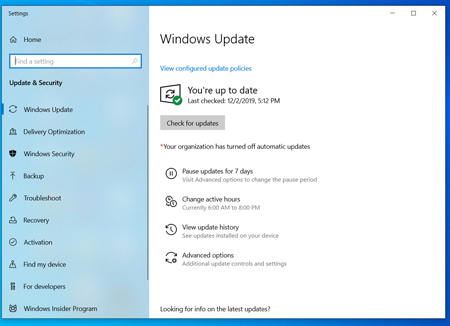
One of the best ways to get the most from your PC is to have the latest update for Windows 10 installed. Microsoft frequently releases updates to fix common bugs and system errors that reduce system performance. Some updates can be minor while others can be major changes to the system that are meant to search for the latest device drivers, which can help improve your PC’s performance.
To check for updates, open the Windows menu, then select Settings > Update & Security > Windows Update > Check for Updates. If updates are available, select Install now. Restart your PC and check to see if it runs better.
This might seem like a no-brainer, but routinely restarting your PC can help speed up your system. Many people keep their PCs running for weeks at a time, putting their computers in Sleep mode rather than shutting them down. This builds up programs and workloads in your PC’s memory, which slows down daily tasks such as launching programs and accessing files.
By shutting down your PC each day, you allow your PC to refresh its memory and be ready for optimal performance the next day. If you’ve noticed your PC slowing down in simple daily tasks such as opening programs or accessing files, or documents, try shutting down or restarting your PC. Make sure to save your work before shutting down or restarting your computer.
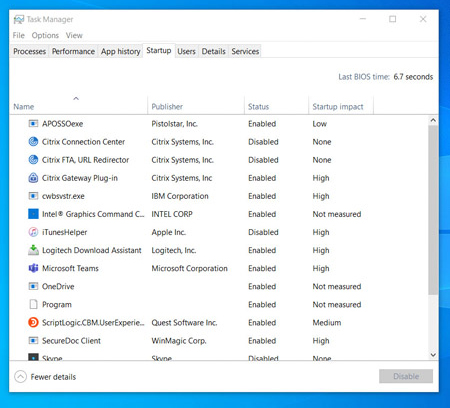
PC performance can take a toll when there are many programs and apps open at the same time. Many installers will instruct Windows to run their programs as soon as you start up your PC, which slows down your system performance.
To disable launching programs at startup, open Task Manager and then click on the Startup tab. If you notice the ‘Startup impact,’ it tells you which programs have a high to low impact on your startup. The ones that have a high impact are the culprits slowing down your system performance. To stop a program from launching at startup, right-click on the program you want to choose and click ‘Disable.’
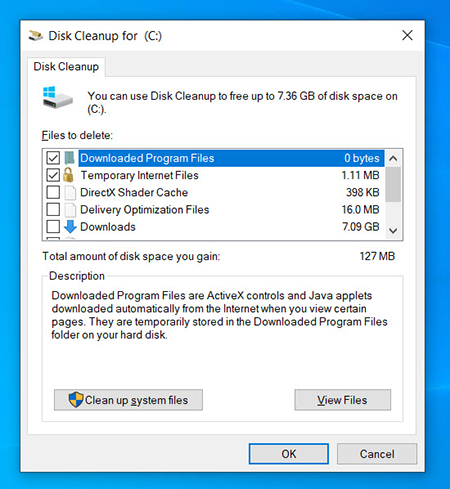
One of the built-in features that Windows 10 has is Disk Cleanup. It allows you to get rid of unused temporary files that build up on your PC, including image thumbnails, downloaded program files, and temporary internet files.
Open your Windows menu and find ‘Disk Cleanup’ by searching for it in the search bar. It’ll give you a list of program files to remove. Select the files you wish to delete by checking the box next to their names. Once you’ve selected all the ones you want to remove, click ‘Clean up system files.’ Disk Cleanup will calculate the amount of storage that’ll be free.
Take this time to remove other files or apps that are taking up extra memory or disk space. A good place to check for old and unused files to delete is your Downloads folder.
Your PC often comes pre-installed with third-party software that you might not necessarily need. They’re known as bloatware and can take up storage space due to their large size and often go entirely unused.
There may be other programs that are installed but are never used, which is causing your PC to slow down. To check your installed apps, go to:
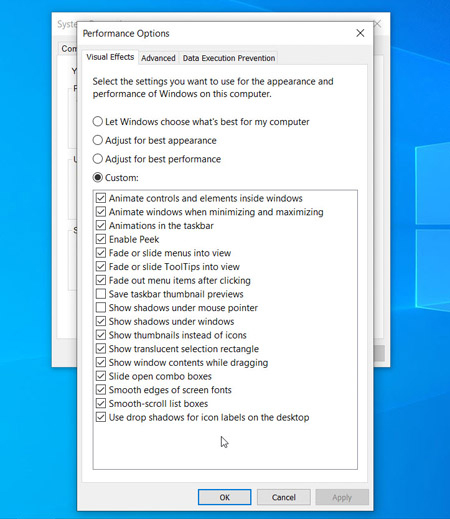
Windows 10 comes with a bunch of special effects that make the user experience look and feel nicer. These come default with Windows and other features programmed to fade in and out of view. Other special features that pile up to slow your speeds include translucency and animations.
Open the Windows menu and search for ‘System,’ then go to the ‘Advanced System Settings’ tab, then go to the ‘Advanced’ tab and select ‘Performance Settings.’ Click the ‘Visual Effects’ tab and click the radio button for ‘Custom.’ You’ll see a list of visual effects that you can disable by unticking the boxes. Click ‘Apply’ to confirm your changes when you’re done.
Besides spending your system resources to display features like animation, Windows 10 also uses transparency effects for certain features, such as the task menu. This seemingly light and simple effect is quite complicated and takes up more system resources than you think.
To disable the transparency effects, open the Windows menu and type ‘color settings’ in the search bar to pull up the Color settings for Windows 10. From there, scroll down until you find the button for ‘Transparency effects.’ Click on the button to enable or disable transparency effects.
Windows 10 has a built-in feature that performs routine system maintenance tasks. These include tasks such as defragmenting the hard drive, scanning for updates, and checking for any malware and viruses.
System maintenance usually runs in the background while your PC is idle, but you can choose to run it manually if there’s an issue with your system that you want to check.
To do this, open Control Panel and select ‘Security and Maintenance.’ Click the arrow to expand the maintenance options and select ‘Start Maintenance.’ You’ll be able to perform a manual system maintenance check.
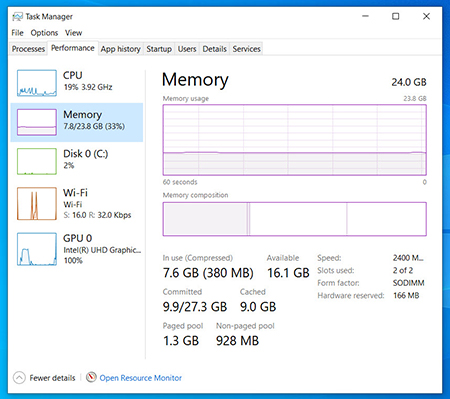
One drastic way of improving your PC’s speed and performance is to upgrade your RAM, which increases the amount of memory in your system. Windows 10 requires a minimum of 4GB to run smoothly. If you’re using your PC for intense system workloads such as gaming or media production, you’ll benefit from having more memory.
Upgrading your RAM can greatly improve the speed and performance of your PC. To check what kind of RAM your PC specifically needs, open Task Manager (Ctrl + Alt + Delete), then click ‘Performance.’ You will see how many memory slots are available in the PC, as well as the type of RAM, such as DDR4.
Upgrading your storage can greatly improve the speed and performance of your PC. Most PCs come with spinning disk hard drives (HDD), but improving your storage hardware to a Solid-State Drive (SSD) turns your system into a more powerful machine.
Advanced System Repair Pro is an all-in-one solution designed to improve your computer's performance by addressing a variety of issues.

Improve Performance: By cleaning up your system and fixing underlying issues like corrupted registry entries, you boost your computer’s overall speed.
Fix Common Issues: It can fix frequent problems like system crashes, slow startup, and software errors.
Streamline Maintenance: The automated tools for updating drivers, cleaning files, and optimizing settings make maintaining your system easier and more efficient.
Advanced System Repair Pro is a good solution if you're looking for a comprehensive tool to help fix slow performance, optimize your system, and protect your privacy—all in one place.
 Like
0
Like
0
 Dislike
0
Dislike
0
 Love
0
Love
0
 Funny
0
Funny
0
 Angry
0
Angry
0
 Sad
0
Sad
0
 Wow
0
Wow
0