
Keep reading for a definition of RAM, how it helps your computer run faster, how to get more RAM, and tips about how to clear your RAM cache to speed up both Windows and Mac computers.
RAM stands for Random Access Memory and is essentially a computer's short-term memory where it stores its active, moment-to-moment processes. RAM is stored in a memory chip on your computer’s motherboard, which operates as the primary memory hub of your device.
More RAM means more multitasking power. Here’s why:
Freeing up RAM is essential to good computer speed. That’s because full RAM usage can make your computer slower, cause programs to crash, result in error messages, and make it impossible to run multiple apps at the same time. All of that can be extremely frustrating and time-consuming.
Learning how to increase memory on a computer can be pretty straightforward. Here are a few steps you’ll want to try before you take drastic measures to free up RAM. 1. Disable Startup Programs You Don’t Need
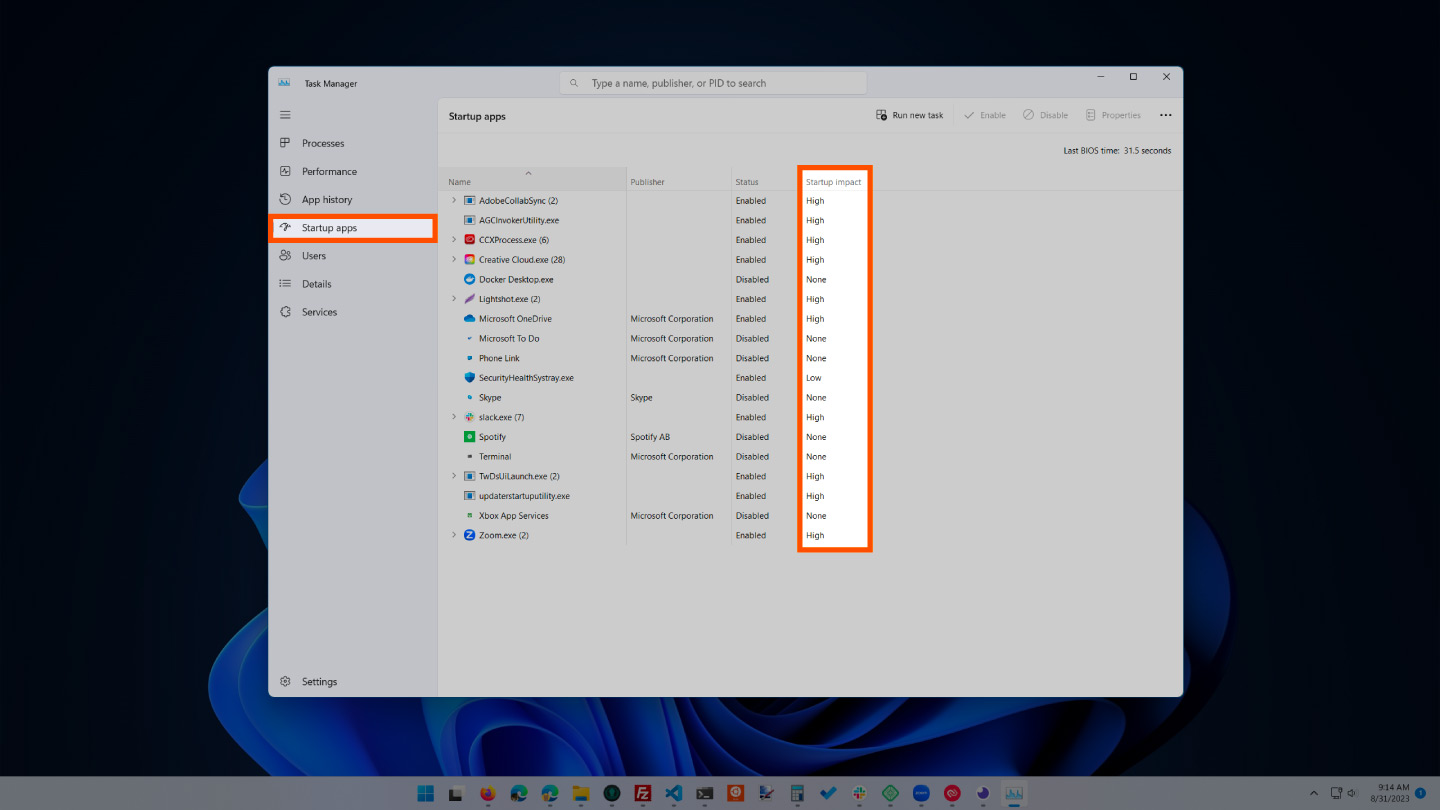
If you have used your computer for at least a few years, then you have probably downloaded a fair amount of software that you either forgot about or no longer use. After the processes tab tells you which programs use the most space, you will want to maneuver to the startup tab to stop those you no longer need.
To disable startup programs:
Startup programs are those that activate when your computer is booted up. When these programs start, each one takes up a little bit of RAM in the background without your consent. After a while, all of the software and programs can add up. Be sure the ones that aren’t needed are disabled or removed. 2. Stop Running Background Apps
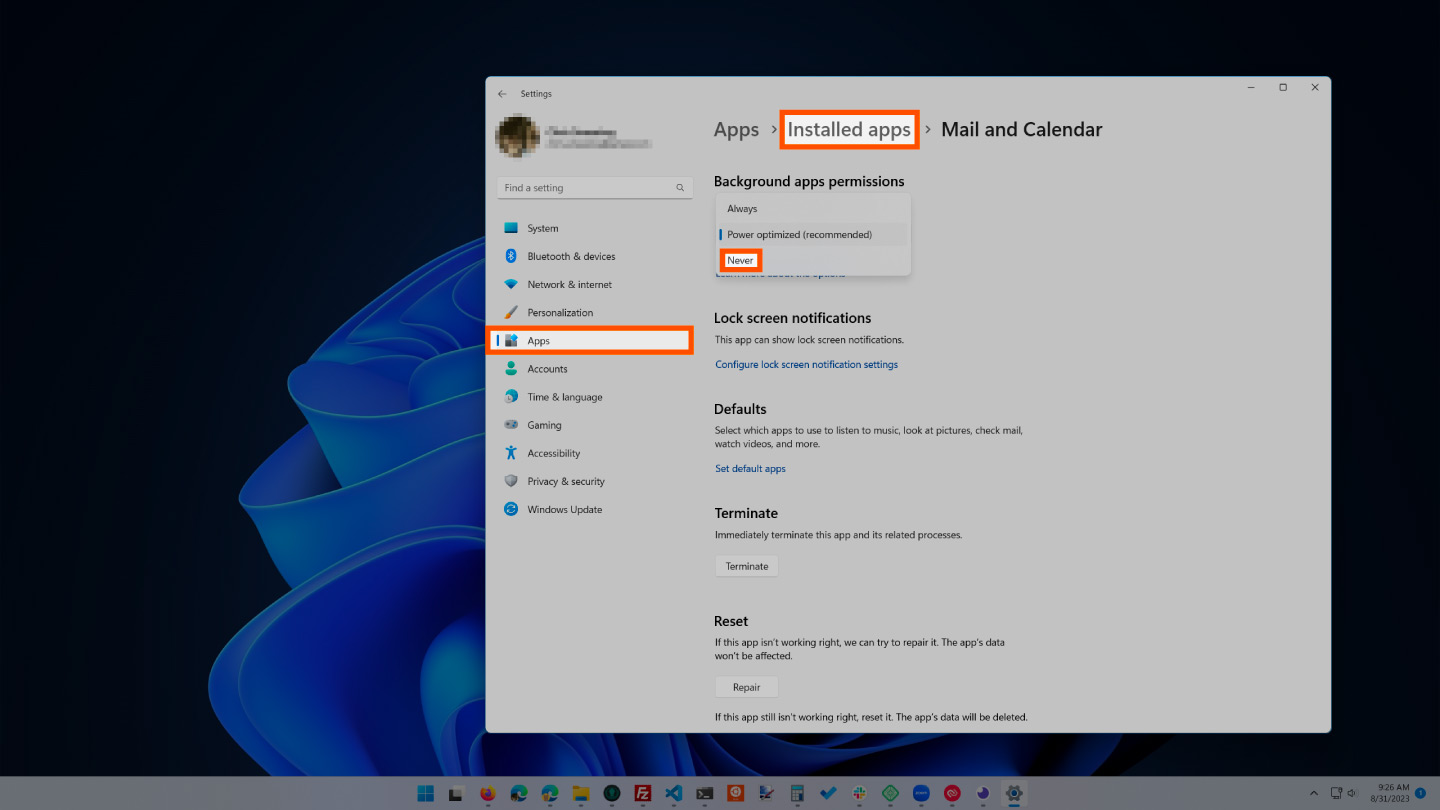
The next items that could be taking up RAM are applications that are set to automatically run in the background. You may have used your computer for years before noticing some of these apps taking up your RAM storage. This can quickly exhaust your memory, battery, and data bandwidth.
To stop background apps:
Applications are often automatically set to run in the background of your device. This enables them to display notifications and update their software automatically. Turning this off on apps you don’t use can save RAM storage. 3. Reduce Visual Effects
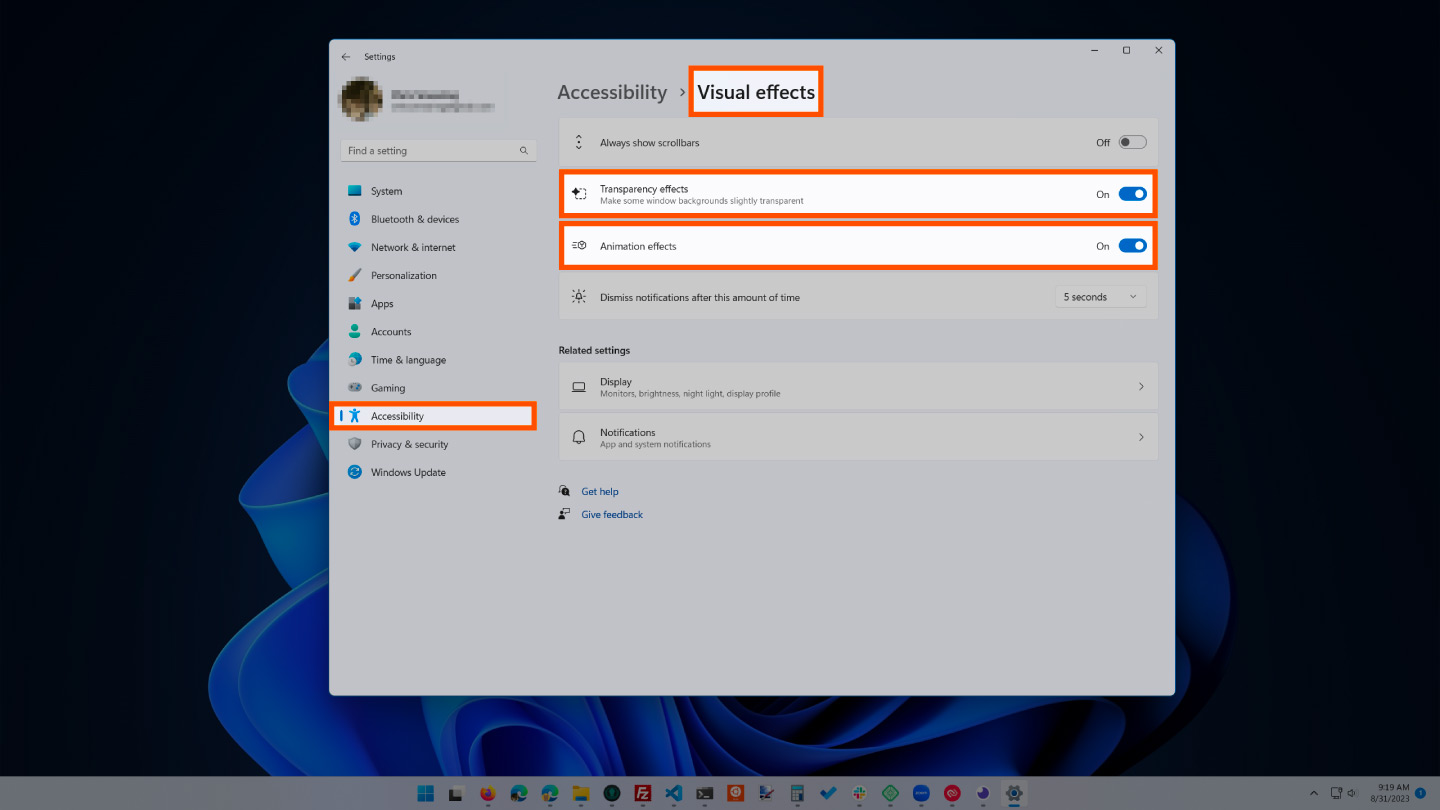
With improving technologies, there are many more possibilities for computer effects and visuals. For example, you can turn off the animations for apps and icons that use storage for unnecessary effects. If you seem to be running low on RAM storage, there are some effects you can shelve until you free up more memory.
To access your computer’s visual effects:
This setting will disable all animated features on your computer, creating more storage but limiting your computer’s aesthetics significantly. However, you can also customize which visual effects your computer will perform according to your preferences in the same tab. 4. Track Memory and Clean Up Processes
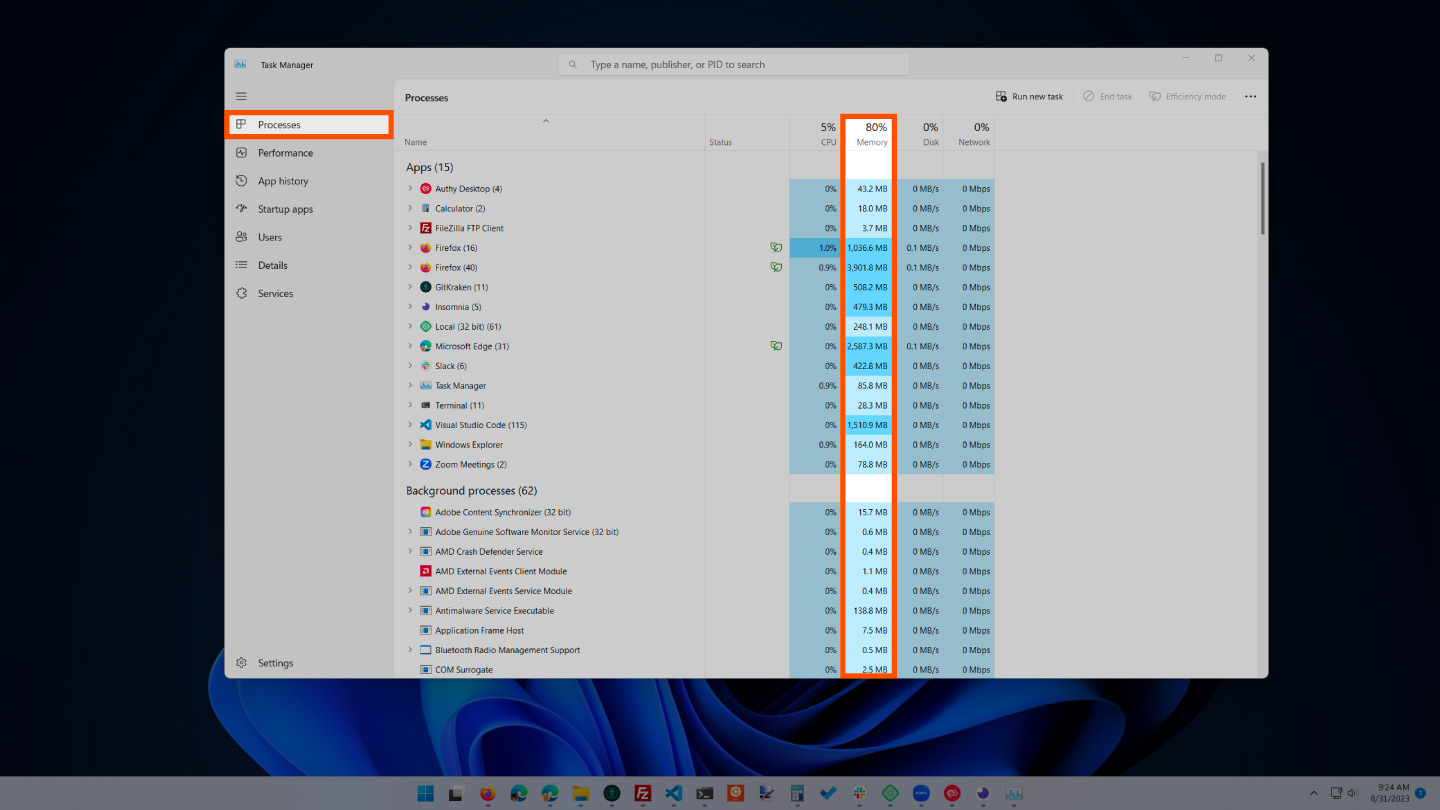
You should monitor your computer RAM usage so that you don’t deplete your supply before you really need it. To monitor your computer’s memory, you can navigate to the task manager to check the processes. This is where you’ll be able to see which programs are running and what kind of space they are taking up.
To locate your computer memory:
You can now see which of your programs is taking up the most time and space on your computer. If you find anything suspicious eating up your memory, you should delete programs you don’t need or use. 5. Uninstall Programs You Don’t Use
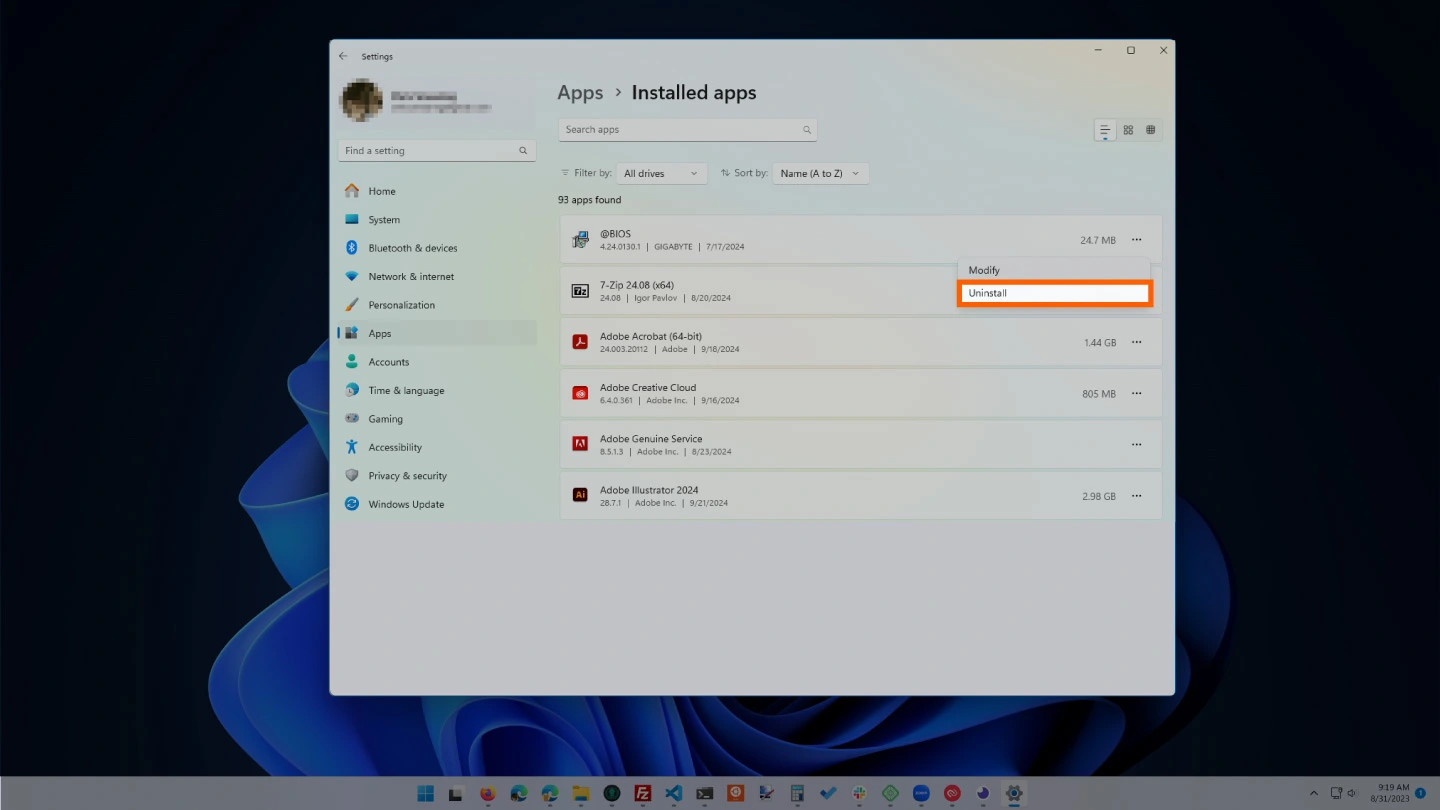
Unused programs take up valuable storage space and can indirectly affect your system’s performance, even if they aren’t actively running. Over time, these apps may install background services or receive updates that consume memory.
By uninstalling programs you no longer use, you can free up memory, reduce clutter, and make your system run more efficiently. It also reduces potential security vulnerabilities from outdated software.
Steps to uninstall programs on Windows 11:
After tidying up your RAM, you’ll want to keep your computer clean. Advanced System Repair Pro is a comprehensive cleanup app that will help you eliminate junk files, unnecessary apps, old browser data, and more.

 Like
0
Like
0
 Dislike
0
Dislike
0
 Love
0
Love
0
 Funny
0
Funny
0
 Angry
0
Angry
0
 Sad
0
Sad
0
 Wow
0
Wow
0