Computer cookies can make our lives easier. They can save our digital shopping carts, speed up checkout times, and store login credentials and other personal information so we don’t have to.
Common concerns with cookies involve privacy (tracking) and performance (clutter). Clearing both cookies and cache not only helps protect your privacy by reducing tracking, but it can also improve your browser's performance by removing additional data.
Knowing how to clear cookies and cache from your browser is an essential step in protecting your personal data online. And that’s where this step-by-step guide comes in—to show you how to remove cookies to help keep third-party trackers and targeted ads off your trail.
We’ve included the main browsers below, so jump to the one you use most or look through them all to get an in-depth understanding.
How to clear cookies on Chrome
As one of the most popular internet browsers, Google Chrome is available on many devices—and there’s a way to remove cookies from each one.
Chrome on a Windows or Mac computer
How to clear cache and cookies on Chrome:
- Open Chrome.
- Click the three dots in the top-right corner, then select Clear Browsing Data.
- Choose the time range for which you want to clear cookies. Mark the checkbox next to Cookies and other site data and any other data you want to clear (like cache), then click Clear data.
Chrome will then start clearing the selected browsing data, including cookies.

How to clear cookies in Firefox
Follow these steps to delete cookies in Firefox across your desktop.
Firefox on your Windows or Mac computer
Here’s how to clear cache and cookies on your Firefox browser:
- Open Firefox and click the settings icon in the top-right corner of the homepage.
- Click Manage more settings.
- Select Privacy & Security.
- Scroll down to Cookies and Site Data and then click Clear Data.
- Choose whether to delete cookies and/or cache, then select Clear.
- Click Clear Now to confirm cookie and site data deletion.

How to clear cookies on Microsoft Edge
How to clear cookies on Microsoft Edge on a computer:
- Launch Microsoft Edge and click the three dots in the top right corner.
- Select Settings from the menu.
- Go to Privacy, search, and services, then next to Clear browsing data now select Choose what to clear.
- Select a time range and click Clear Now to confirm.

Why should you clear cookies?
Cookies are small data files that websites store on your browser or device to keep track of your logins, preferences, and browsing history. They can make your online experience more convenient by enabling autofill and faster loading times.
But there are also good reasons why you should clear your cookies:
- Privacy: Clearing cookies helps safeguard your privacy by preventing websites from tracking your online behavior. Without clearing cookies, websites can collect information about your browsing habits, which can be used for targeted advertising, or cybercriminals could hijack cookies and sell your personal information.
- Performance: Over time, accumulated cookies can slow down your browser's performance and lead to glitches or errors. Regularly clearing cookies helps your browser operate more smoothly and efficiently, with faster loading times and improved responsiveness.
- Control: Clearing cookies gives you greater control over your online activities and preferences. It allows you to start fresh and selectively choose which websites you want to remember your login information or browsing history. This control helps you manage your digital footprint.
- Security: By clearing cookies, you reduce the risk of cyberattacks and unauthorized access to your personal information. Cookies can sometimes contain sensitive data, such as login credentials or session tokens, which cybercriminals may exploit to gain unauthorized access to your accounts or compromise your online security.
Take control of your online privacy with Advanced System Repair Pro
Help protect your online privacy effortlessly with Advanced System Repair Pro. This powerful tool helps you browse privately by masking your digital fingerprint, going beyond just clearing cookies. Install the program now and help prevent websites and data collection companies from tracking your activity and preferences online.
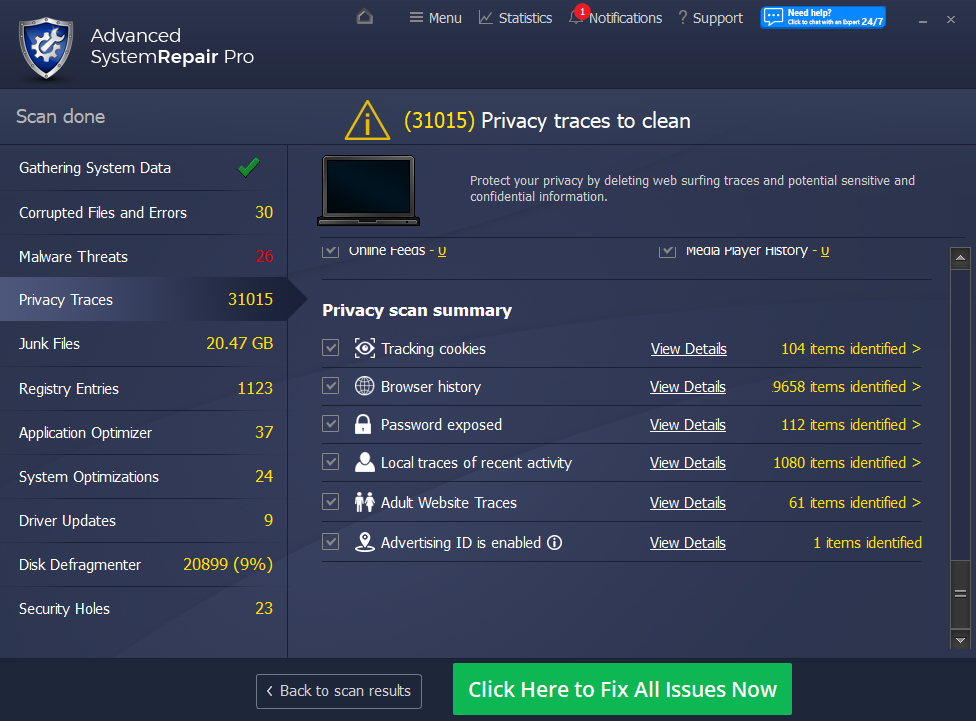
What's Your Reaction?
 Like
0
Like
0
 Dislike
0
Dislike
0
 Love
0
Love
0
 Funny
0
Funny
0
 Angry
0
Angry
0
 Sad
0
Sad
0
 Wow
0
Wow
0
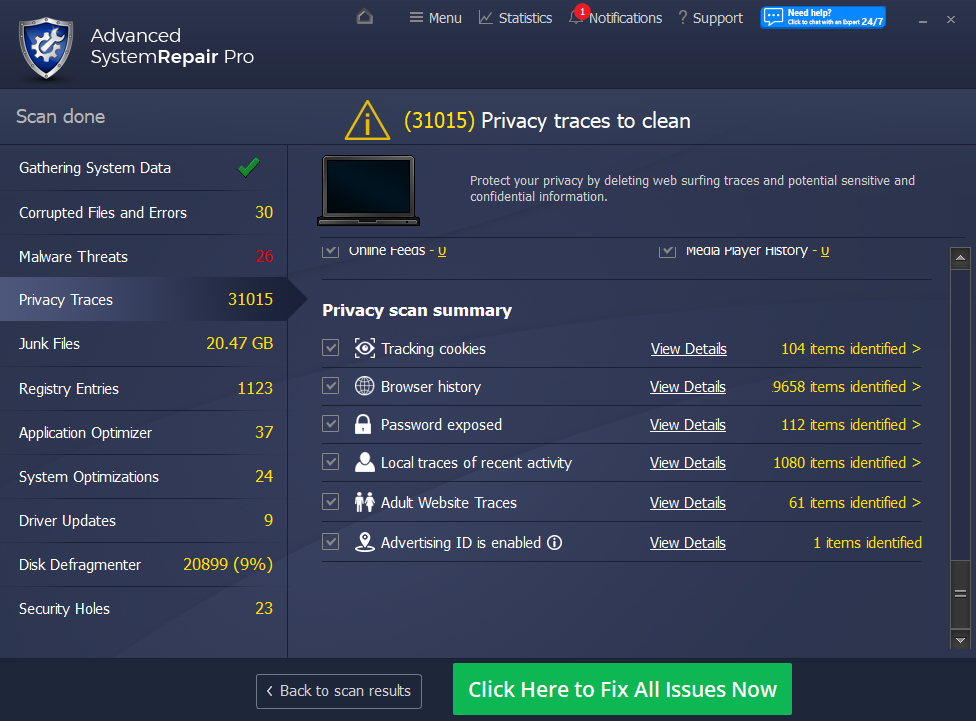
 Like
0
Like
0
 Dislike
0
Dislike
0
 Love
0
Love
0
 Funny
0
Funny
0
 Angry
0
Angry
0
 Sad
0
Sad
0
 Wow
0
Wow
0