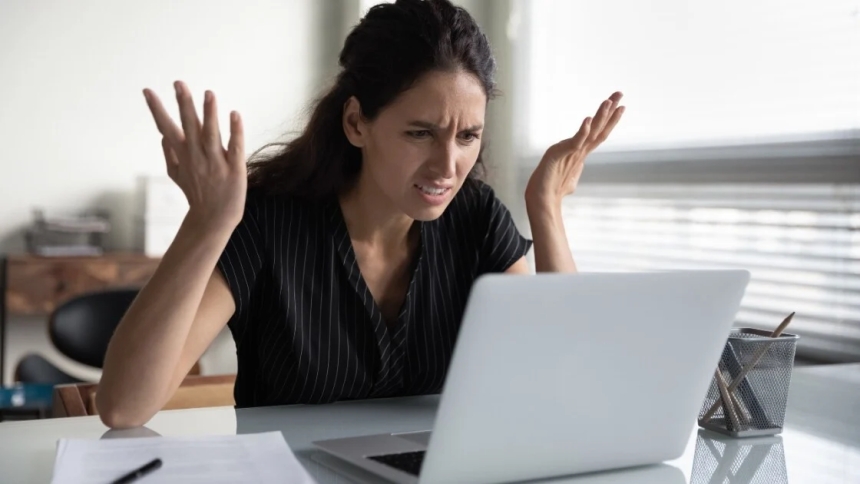
Background processes are mini-programs that perform a specific task on your computer. They run without user input and are designed to complement other programs. These programs monitor your system, schedule updates, run backups, and provide other essential services.
As you install more software, you add more background processes to those preinstalled on your Windows OS. Despite their obvious benefits, these background processes don’t need to run at all times. Yet, they do, taking up precious memory, draining processing power, and reducing battery life.
Background processes tend to accumulate over time. They’re a major contributor to the decline in your PC’s speed. Hence, it’s vital that you properly manage background processes and enable them only when they’re needed.
Terminating Windows processes can cause programs not to function correctly or even crash your Windows computer. These programs are indispensable to the smooth operation of your system, so you should never kill them unless you’re an expert.
Finally, you should avoid disabling processes related to the various hardware devices on your computer. These processes complement the drivers for these devices and may help them communicate with the operating system.
Now that you know which background processes are important for your computer, let’s discuss how to remove unwanted apps and clean up background processes.
You can free up your system resources by force-closing any running applications that consume a lot of memory. Before using this method, ensure you’re not actively using the running application. In addition, remember not to end Microsoft processes.
To begin, open the Windows Task Manager by pressing Ctrl + Shift + Esc or Win + X. Then, navigate to the Processes tab, right-click on it, and ensure that the Memory section is checked. This would sort the applications in order of their memory consumption.
The best kind of processes to disable using this method are system tray apps and services, such as Discord, Slack, and antivirus programs. These programs always run in the background and never close, even if you quit their main application window. Consequently, they contribute to the numerous background processes you often see in Task Manager.
As the name implies, startup processes begin running as soon as you boot your Windows PC. These programs are often responsible for your computer’s long startup times and run in the background even when unused.
To reduce the number of startup processes, open the Task Manager and click on the Startup tab to open its menu. You will find a list of all startup processes and their enabled status here. Right-click on any process you want to disable and select the Disable option in the context menu.
Third-party processes are enabled when you install external software on your computer. They don’t have a user interface and run entirely in the background. Much like startup processes, these programs run as you boot your PC.
You can disable these processes by opening the Task Manager and clicking on the drop-down beside the desired application. Select the Open Services option to launch the Services program.
Within this program, look for the third-party service you want to disable, right-click on it, and select properties. This will open the properties menu for that service. Click on the Startup type drop-down and select the Disabled option. Hit Apply, then OK to close the window.
Removing third-party processes one after the other can get tiresome. Fortunately, there’s a faster method to disable these processes in bulk.
System monitors examine your computer to collect resource usage and performance stats. They operate within your computer and consume system resources themselves. Microsoft includes system monitors with your Windows OS, which you must never turn off.
However, some third-party applications also embed system monitors within their installation packages. They run independently of the parent software and often appear in the notifications tray. Most of these programs don’t appear in the Task Manager and are very difficult to remove.
Consequently, the best way to eliminate system monitors is to identify and exclude them when installing their parent software. This is another reason you should be careful and equally aware of the dangers of third-party apps.
At the end of the day, disabling background processes is just one of the methods of improving your computer’s operating speed. It may not be enough to cause a significant increase. Hence, you need to explore other methods of boosting performance.
These methods include using third-party apps to boost performance, removing viruses and other malicious programs, and regularly updating your OS and drivers.
 Like
0
Like
0
 Dislike
0
Dislike
0
 Love
0
Love
0
 Funny
0
Funny
0
 Angry
0
Angry
0
 Sad
0
Sad
0
 Wow
0
Wow
0