
In today’s digital world, we rely heavily on our computers for work, entertainment, and communication. But over time, you might notice your once-speedy machine starting to slow down. Programs take longer to open, files lag when loading, and your browser appears to be sluggish. One of the most common culprits? Junk files.
What Are Junk Files?
Junk files are temporary files created by your operating system or installed software to complete tasks. These can include:
While they serve a purpose initially, these files often remain long after they're needed, cluttering your system and hogging valuable storage space.
How Junk Files Slow Down Your Computer
Over time, accumulated junk files can:
A cluttered drive forces your computer to work harder to find the data it needs, much like trying to find a book in a messy room.
All computers slow down over time, but buying a new one isn’t your only option. If your machine feels sluggish, there are several simple steps you can take to improve its speed, stability, and longevity.
Here are some of the best tips to speed up a slow computer and clear Junk Files.
1. Restart your computer
Restarting a slow computer ends all active processes, closes any programs that were running, and clears temporary files that may have been slowing down performance. A restart can also stop memory leaks, when your RAM holds onto old processes after you close them.
A quick system restart can help fix a slow computer if the main issue is that it’s been powered on for too long. But, in most cases, it will only be a temporary solution, and you’ll need to take additional steps to resolve persistent slow performance.
2. Close background apps
Closing unnecessary background apps frees up system resources for other programs so they can run faster. On PCs, check the System Tray by clicking the upwards-pointing arrow in the bottom right corner of your desktop and see if there are any open programs you aren’t using.
If closing unnecessary background apps from the System Tray doesn’t help, follow these steps on your Windows 10 or 11 computer:
Force-stopping unnecessary programs frees up the RAM and processing power, allowing your hardware to focus on running programs you’re actively using.
For extra power, consider closing any old browser tabs that are still open. Just like programs, browser tabs run background processes that can consume RAM and slow down your PC.
3. Use Disk Cleanup
Disk Cleanup identifies and removes temporary files and unused applications that may slow down your computer. Consider running it at least once a month as part of a regular computer maintenance checklist to keep your computer running smoothly.
Here’s how to use Disk Cleanup:
4. Defragment your hard drive
Fragmented files are files that have been split into several chunks and scattered across separate parts of your hard drive. Too many fragmented files can slow your computer down, as it takes longer for programs to find the resources they’re looking for.
Defragmenting your hard drive can help speed up your computer by bringing file fragments back together into the same folders, making them easier to find. This step is only relevant to HDDs — SSDs don’t need to be defragmented.
Top tip: To find out what type of hard drive you have, open Task Manager and select the Performance tab. Under each drive, you’ll see whether it’s an HDD or SSD.
Here’s how to defragment your PC’s hard drive:
5. Clear Temporary Files to Remove Junk Files from PC
When using a file, your computer automatically creates temporary files to hold information. They're usually kept in the Windows Temp folder. However, you can manually clean them up to save Windows disk space.
Here's how to remove junk files from the computer from the Temp folder.
You can also clean up your hard drive directly from within the Advanced System Repair Pro, the one-stop shop for all your performance-enhancing needs. Get it today to speed up your computer without having to jump between multiple tools.
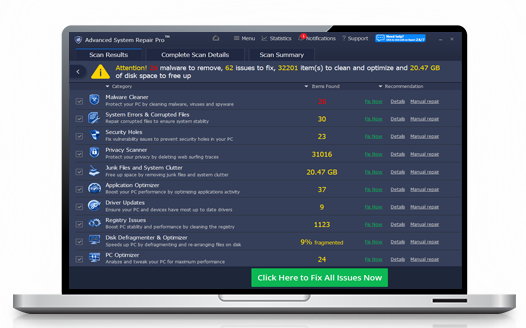
How Often Should You Clean Junk Files?
A good rule of thumb is to do a cleanup:
Set a reminder or schedule automated cleaning to make it a routine rather than a hassle.
Just like your car needs an oil change, your computer needs regular maintenance. Cleaning out junk files is one of the easiest and most effective ways to keep it running like new. It doesn't take long, and your computer will thank you with faster load times, smoother performance, and fewer headaches.
So, take a few minutes today. Run that cleanup, and give your device the fresh start it deserves!
 Like
1
Like
1
 Dislike
0
Dislike
0
 Love
0
Love
0
 Funny
0
Funny
0
 Angry
0
Angry
0
 Sad
0
Sad
0
 Wow
0
Wow
0