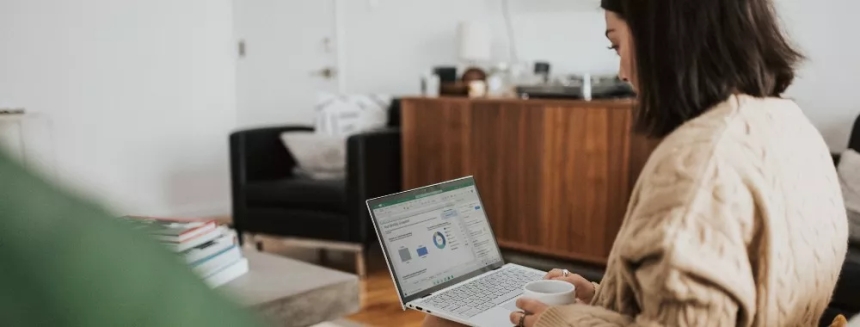
Here are easy step-by-step instructions on how to perform a disk cleanup.
Step 1: In “File Explorer”, right-click on your “C” drive, then left-click on “Properties”.
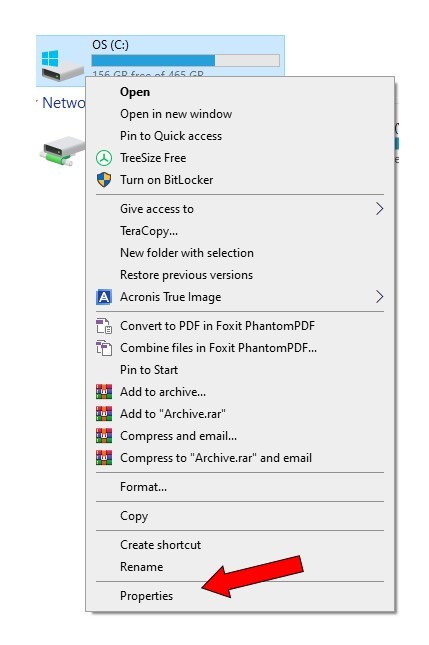
Step 2: Click on “Disk Cleanup”
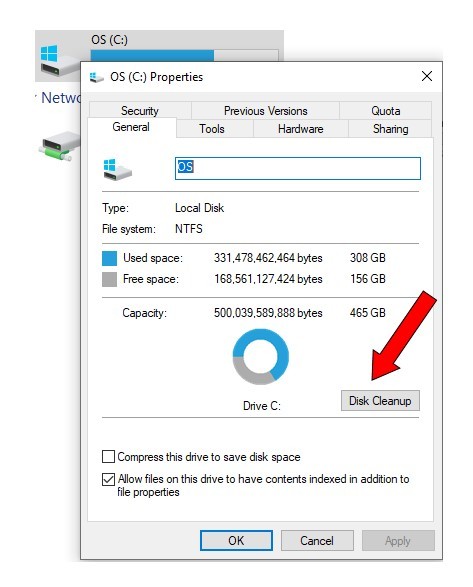
Step 3: Select all items under “Files to delete”. Then click on “OK”.
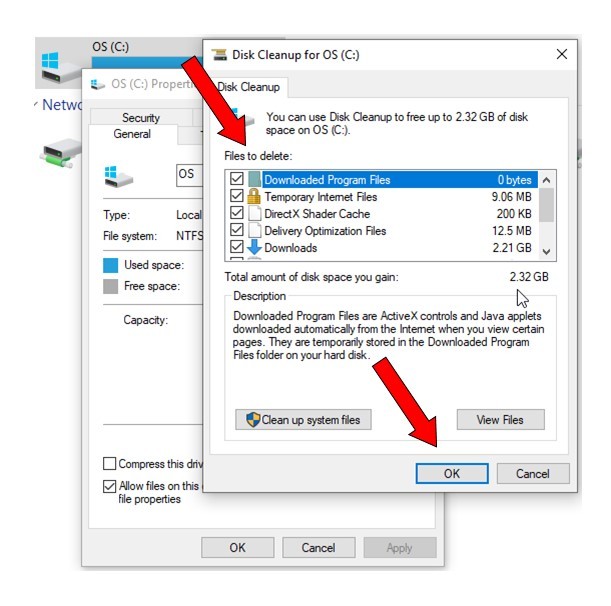
Step 4: Delete the selected files.
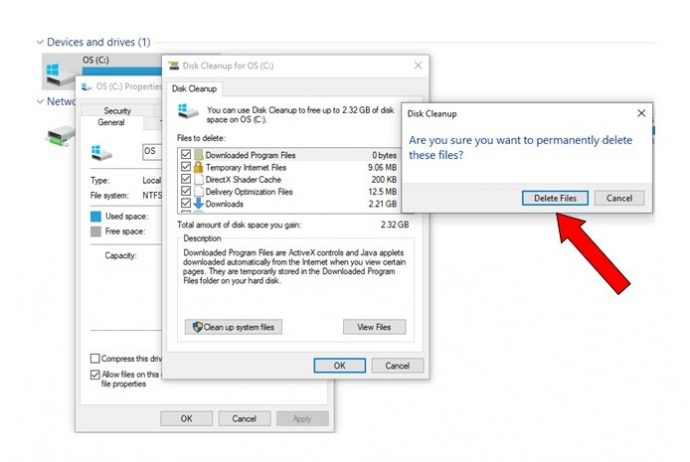
Step 5: Click on “OK”.
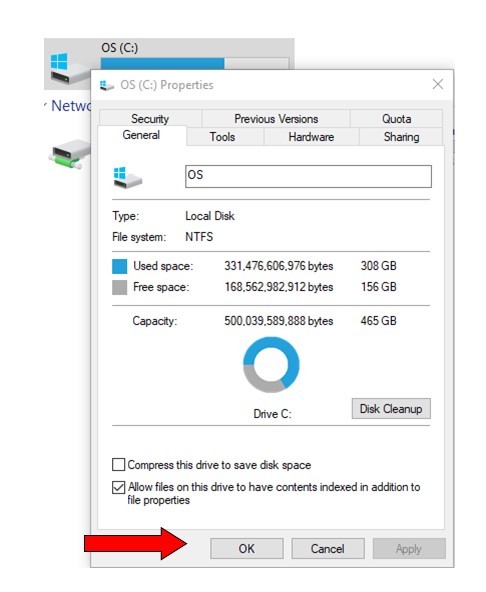
Step 6: Next, “Clean up system files” by once again, right-clicking on your hard drive and clicking on “Properties”.
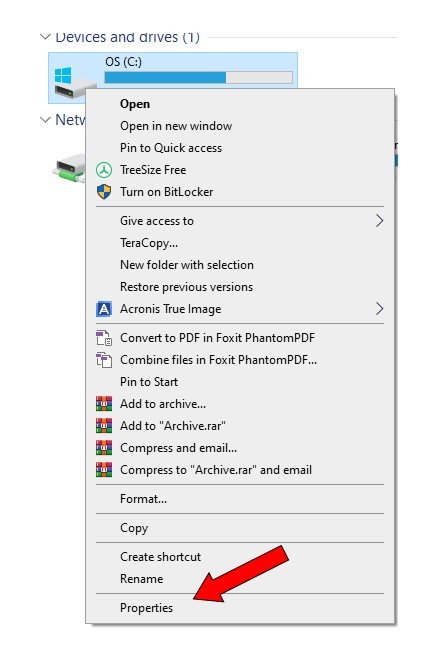
Step 7: Click on “Clean up system files”.
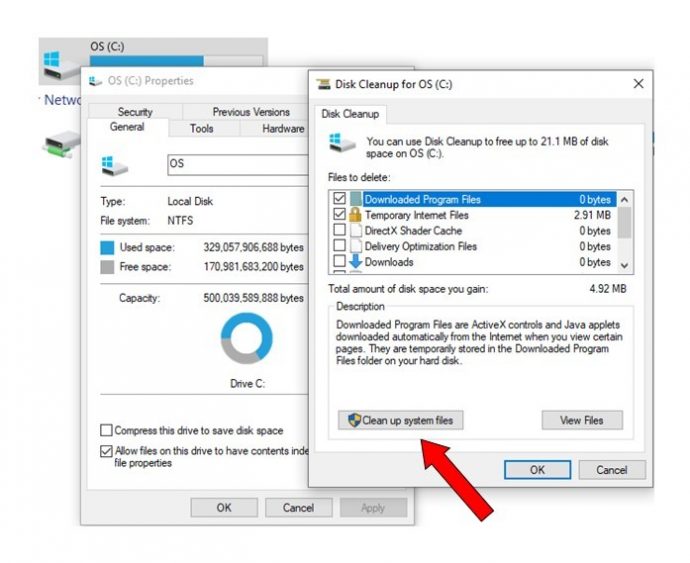
Step 8: Select all files under “Files to delete” and hit “OK”.
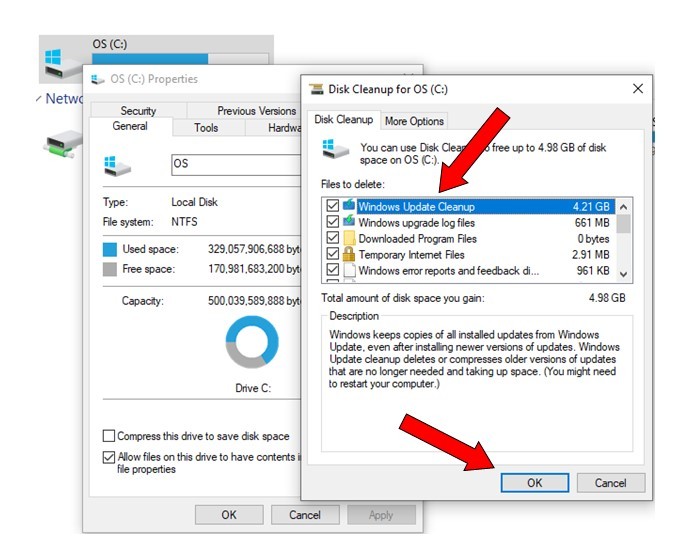
Step 9: Click on “Delete Files”.
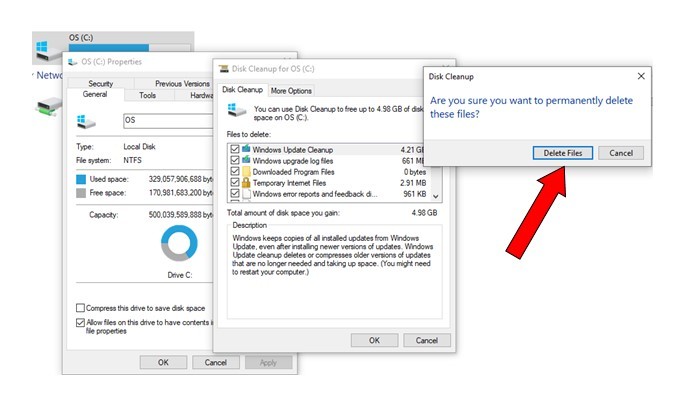
Step 10: Click on “OK”.
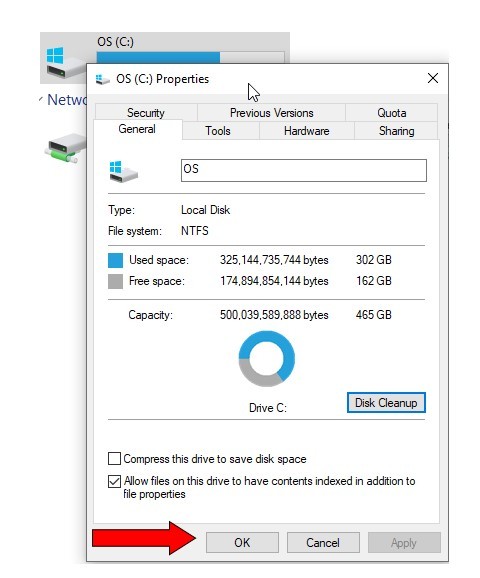
Your hard drive cleanup is complete.
If you can set a reminder for this once a month, you could greatly improve the speed of your computer.
Following these steps is crucial for maintaining the optimal performance and longevity of your computer. Over time, computers accumulate junk files, unused programs, and unnecessary startup items, which can bog down system resources and slow down performance. By regularly cleaning up these files, uninstalling unused programs, and disabling unnecessary startup items, you free up valuable disk space and reduce the strain on your system, resulting in faster boot times, smoother operation, and improved overall efficiency. Additionally, keeping your software up to date ensures that you have access to the latest features, security patches, and performance enhancements. Overall, by following these steps, you can prolong the life of your computer and ensure that it continues to perform at its best.
 Like
0
Like
0
 Dislike
0
Dislike
0
 Love
0
Love
0
 Funny
0
Funny
0
 Angry
0
Angry
0
 Sad
0
Sad
0
 Wow
0
Wow
0