
Occasional loud fan noise isn’t uncommon, but if your fan is louder or more persistent than usual, you need to find out why. Leaving it unchecked could result in big issues for your PC.
Here are some common causes of a noisy computer fan:
Whether it’s your PC fan making noise or a loud laptop fan, there’s plenty you can do at home to try and fix the issue. Work your way down the list, because we’ve left the hardest solution for last.
Your computer needs proper ventilation to help it avoid getting too hot. If your computer overheats, it can seriously impact hardware components, leading to a system slowdown, crash, or even the dreaded blue screen of death.
If your desktop computer’s fan is loud, make sure nothing is obstructing it and clear some space around it to help give it access to cool air. Laptops also need the same care, but it’s even easier for them to overheat because they get moved around more, often in bags or cases. When using your laptop, make sure it’s on a hard, flat surface, or use a laptop cooling pad.
The more applications you have open, and the more demanding they are, the harder your fan has to work. Close any programs you aren’t using or that are consuming too many resources.
Use Task Manager to check which apps are open and running in the background. Here’s how:
1. Start typing Task Manager into the Windows search bar, then click the app when it appears.
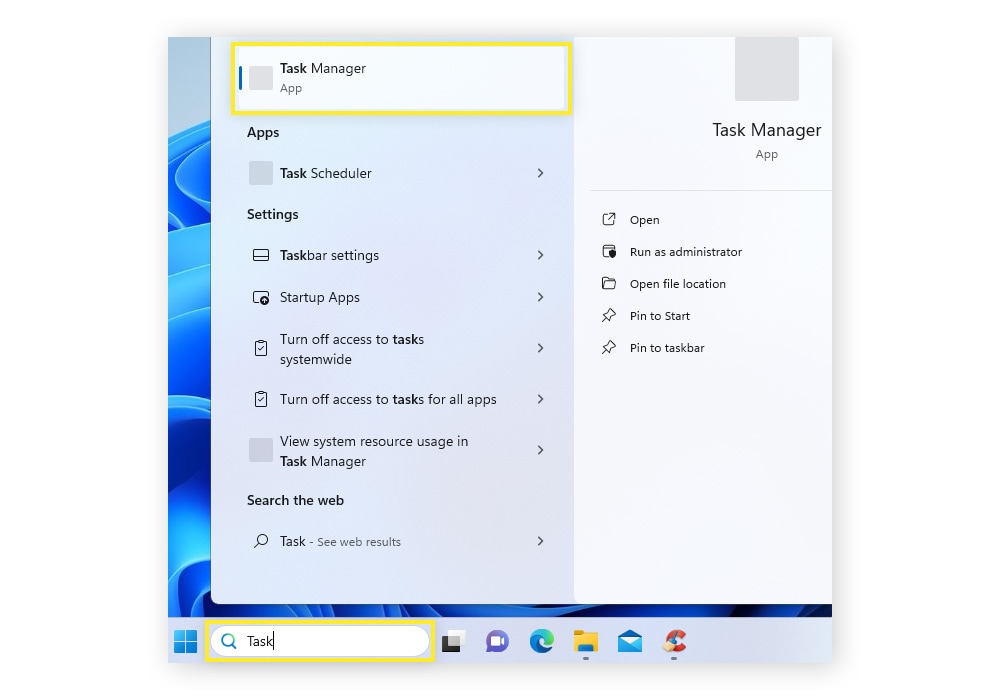
2. On the Processes screen, you can see which apps are using the most CPU and Memory.
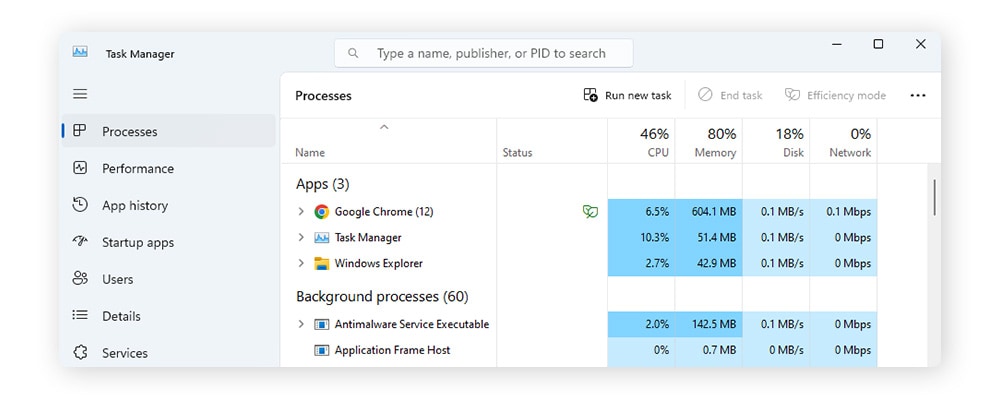
Manually close any apps that shouldn’t be open or are too demanding. You can also use PC cleaning software like Advanced System Repair Pro to help monitor and turn off unnecessary apps running in the background.
Every browser tab you have open uses some of your system’s memory. The more tabs you have open, the harder your web browser, and therefore your fan, has to work. By keeping as few tabs open as possible, you’ll also enjoy a faster browsing experience.
A loud computer fan is also one of the signs of malware to look out for on your device. Some types of malware (such as cryptojackers) are particularly likely to impact your fan, because the high-intensity processes they’re running in the background can make your PC overheat. Run a full-system virus scan with a trusted security tool to detect and remove malware infections.
You should always have a robust antivirus on every device you use. Advanced System Repair Pro has essential built-in safety and privacy features that work together to help keep you more secure online. Prevention is always better than a cure, so download Advanced System Repair Pro to help block malware that can consume critical resources and slow down your machine.
The classic IT solution of restarting your computer for any problem often works. The same goes for fixing a loud computer fan — switch it off and give it time to cool down. While it’s resting, try and raise it off a table or flat hard surface with a stand so that it has plenty of airflow around it.
Another solution is to clean your computer fans if they get really loud. When dust builds up, it makes your fans work harder and less effectively, preventing them from cooling your hardware properly. A simple clean is sometimes all they need. Try compressed air, or canned air, as this is a budget-friendly solution that you can easily do at home.
Turn off your computer, then spray the air into the ports and vents at an angle to prevent the dust and debris from blowing back inside your PC. If that doesn’t improve things, try opening your machine to access and clean the fans directly. Physically cleaning hardware is harder on a laptop because you have to take it apart. If you’re not comfortable doing this, or if it will void your warranty, have a professional help you.
The secret to minimizing fan noise is regular computer maintenance. It’s also how to make your computer faster without splurging on new hardware. Look for advanced cleaning software that will remove system junk, clear your browser data, identify and uninstall unnecessary software, and turn off programs that run automatically in the background.
Advanced System Repair Pro does all of this and more. You can even schedule regular cleaning so that you never forget again. It can’t quite clean the outside for you, but you can be sure it will find hard-to-reach clutter on the inside so that you can reclaim valuable space and enjoy a faster, more reliable machine.
If your PC fans are still loud, check them for damage — you’ll be looking for obvious signs such as cracks or broken wires. Checking your fans on a desktop is usually quite simple; use a screwdriver to undo the screws holding the side panel in place and remove the panel. The process is a bit trickier on a laptop, so do your research or take your machine to a professional for help.
If your fans are damaged, aren’t working at all, or need to be upgraded, you’ll need to replace them. Upgrading your fans can reduce noise considerably. Just be careful when you’re choosing new fans, because there are multiple specifications to consider, like diameter, thickness, and rotational speed. And unless you’re an expert, this is best left to a professional.
Regular computer maintenance goes a long way in supporting your device’s speed, performance, and longevity. Not only will it reduce the risk of a noisy fan, but it will also help keep your machine running smoothly. Install Advanced System Repair PRO to automatically schedule device maintenance and revitalize your computer’s performance.
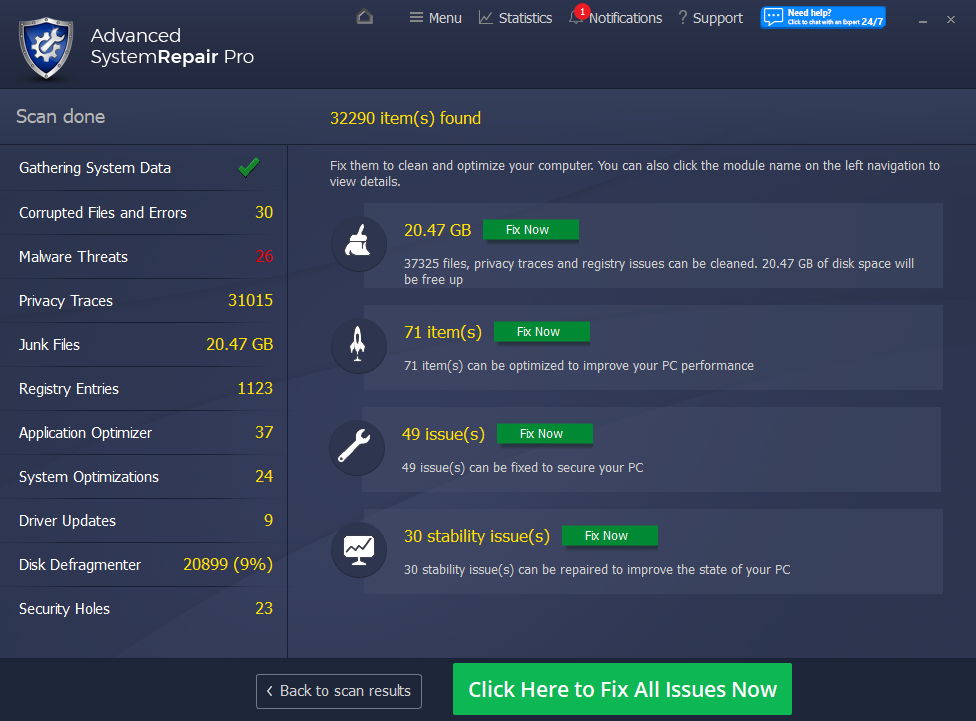
 Like
1
Like
1
 Dislike
0
Dislike
0
 Love
0
Love
0
 Funny
0
Funny
0
 Angry
0
Angry
0
 Sad
0
Sad
0
 Wow
0
Wow
0