
Background apps continuously consume system resources such as CPU cycles, memory, and network bandwidth. While some are necessary (like antivirus or cloud sync tools), others can drain power and slow down systems.
Key issues caused by background apps:
Controlling which apps run in the background helps ensure that only essential processes are active, improving efficiency and stability.
In Windows, apps can continue to perform actions even when you are not actively in the app’s window. These are commonly called background apps. You can decide which apps will run in the background, and which won't.
Windows systems often have multiple apps configured to run in the background. You can disable them through Settings, Task Manager, or Group Policy.
Control which apps can run in the background
Stop most apps from running in the background
These steps will help IT admins ensure critical systems don’t run unnecessary processes that waste resources.
Even if not installed through the Microsoft Store, some apps let you control whether they run in the background. However, the setting to turn off these background apps isn't in the Windows Settings app or Group Policy Editor.
Chrome is a good example of this. Open the browser's settings (select the three-dot menu at the top and Settings), choose System on the left, and then turn off Continue running background apps when Google Chrome is closed.
The idea behind turning off background apps is to conserve system resources and power when the app isn't in use. Preventing an app's background use means it will no longer send or receive notifications, sync information, or stay up to date until you open it.
If you find that one of your apps causes your laptop battery to drain even when you're not actively using it, following the above steps can help make your laptop battery last longer. You could also save memory and bandwidth if the background app is sucking up too much of those resources.
When you shut off a program's ability to run in the background, you're instructing your computer to free up that power, memory, etc., so it can be used for the apps you are actively using.
Knowing how to stop apps from running in the background is an essential performance and security practice for IT teams, cybersecurity professionals, and everyday users. By controlling which processes stay active, you can significantly improve speed, extend battery life, and minimize potential vulnerabilities.
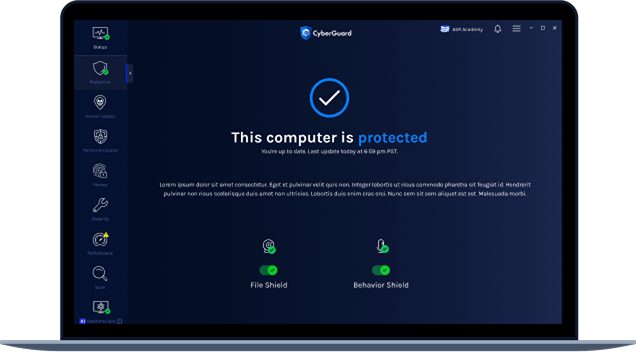
 Like
0
Like
0
 Dislike
0
Dislike
0
 Love
0
Love
0
 Funny
0
Funny
0
 Angry
0
Angry
0
 Sad
0
Sad
0
 Wow
0
Wow
0