
What causes the slowdown? Low FPS.
Frame rate, or frames per second (FPS), measures the number of times your graphical hardware redraws the screen every second. Your graphics card, CPU, and RAM all work together to create the geometry, textures, lighting, and effects that compose one of those frames.
When one component in the chain causes a bottleneck—for example, your CPU tells your GPU to render a large number of objects at once—your PC draws fewer frames per second. The most common reason for reduced FPS is graphics settings that create a larger workload than your hardware can handle.
So how do you achieve better FPS? Getting a faster CPU, more RAM, or a newer graphics card is one solution. However, you should update software and adjust settings first to see if you can improve FPS without changes to your system.
Let’s walk through the reasons to increase your FPS, go through the graphics settings that will help you fine-tune it, and explore the options for upgrading.

If you watch a side-by-side comparison of a game running at 30 FPS and 60 FPS, you’ll see the difference immediately. At higher frame rates, in-game movements look smoother and more lifelike. Because the screen is being updated more frequently, it’s also possible to react faster as new enemies and threats appear.
Your monitor’s refresh rate is a good target for in-game frame rates. If your monitor has a refresh rate of 60Hz, you won’t see benefits from frame rates over 60 FPS, as your monitor won’t update fast enough to keep up with the output of your GPU.
If you already own a display with a higher refresh rate, such as 144Hz, you’ll see immediate onscreen benefits from higher frame rates. However, keep in mind that at higher resolutions (like native 4K), many PCs will struggle to reach 144 FPS.
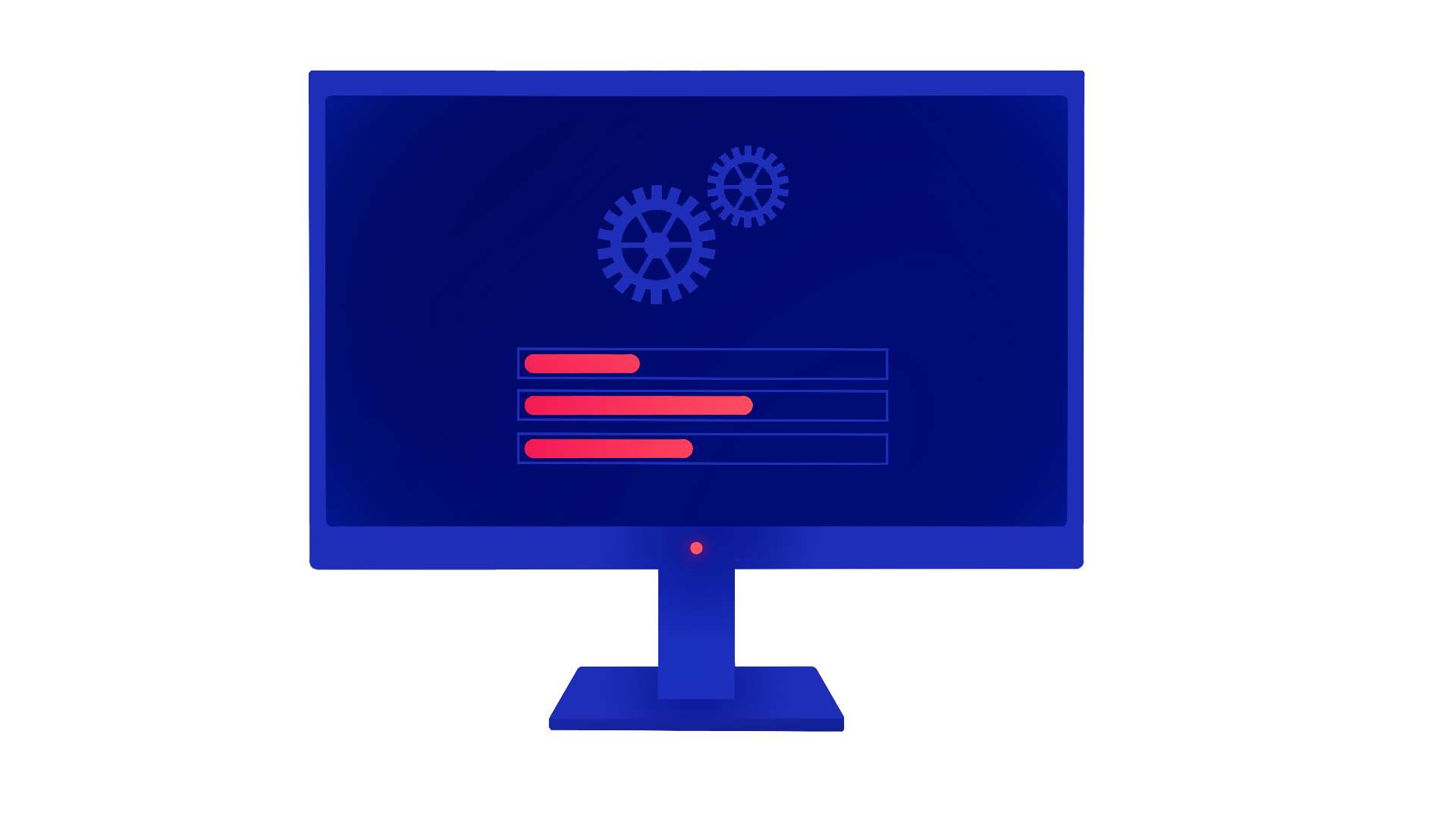
If you’re seeing low FPS in-game, there are a few steps you can take immediately.
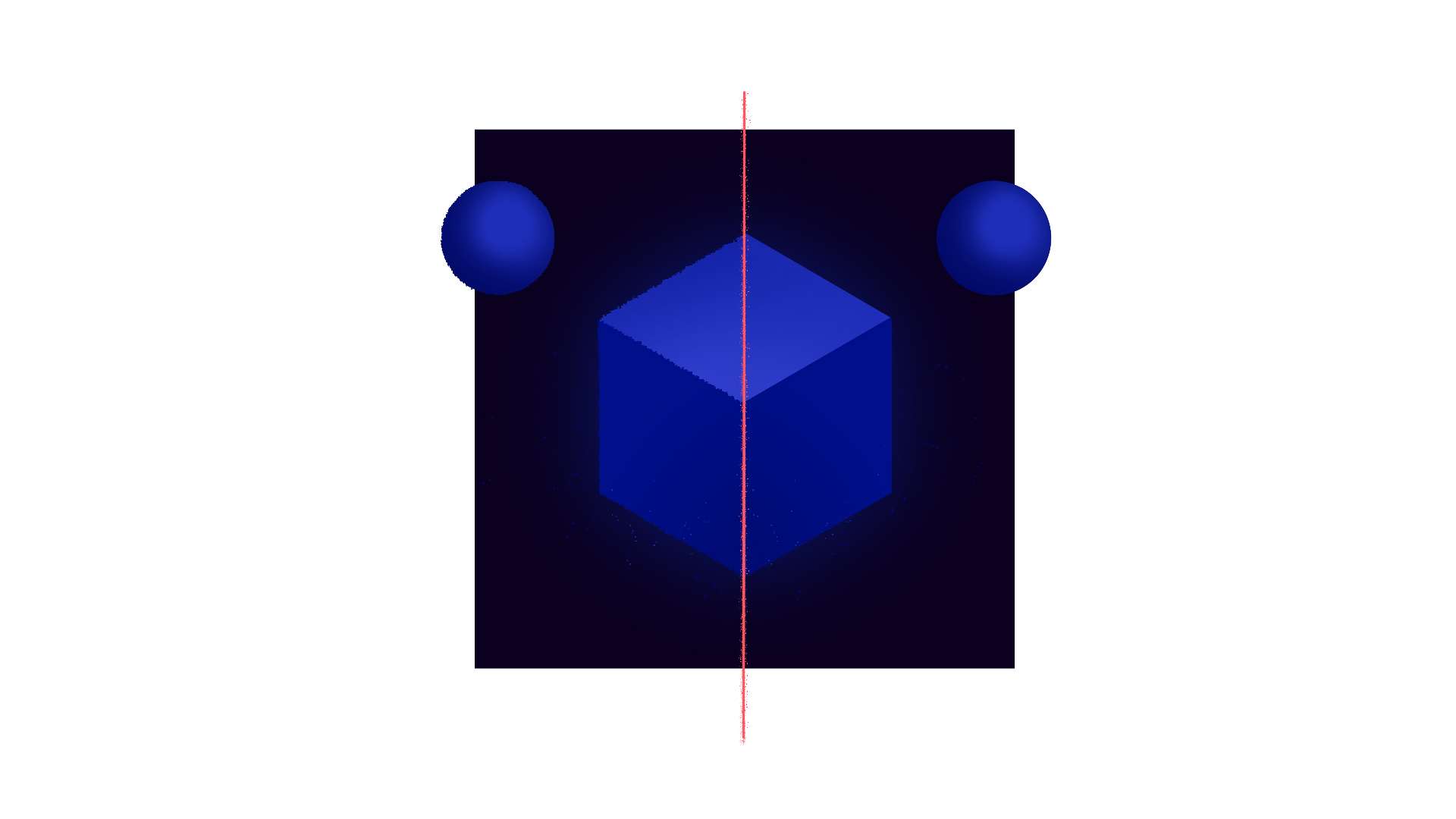
Most games will automatically test your PC after installation and assign custom settings.
However, if you’re reading this article, you might have found that those settings don’t give frame rate the priority you’d like. Here are a few common settings to turn down (or off) for measurable performance boosts.
When updating your driver or game doesn’t help your frame rate, you’re usually left adjusting settings by hand. When doing so, try turning down the big three first: shadows, reflections, and lighting. Then look online for discussions that point out performance-critical options that are specific to the game you’re playing.
Otherwise, if you find you’re sacrificing too much in your graphical settings to hit your frame rate target, there’s always another option: you can upgrade to a new system with a faster GPU and CPU.
A newer graphics card can help you quickly render scenes at higher resolution, and a better CPU will help your system manage onscreen objects and post-processing effects. If the hardware you currently have isn’t cutting it, consider getting a new system built for serious gaming.
 Like
1
Like
1
 Dislike
0
Dislike
0
 Love
0
Love
0
 Funny
0
Funny
0
 Angry
0
Angry
0
 Sad
0
Sad
0
 Wow
0
Wow
0